Go to the Sign-Up Page: Start by navigating to the iScalePro sign-up page on your web browser.
Enter Your Email: In the Email ID field, enter the email address associated with your iScalePro account.
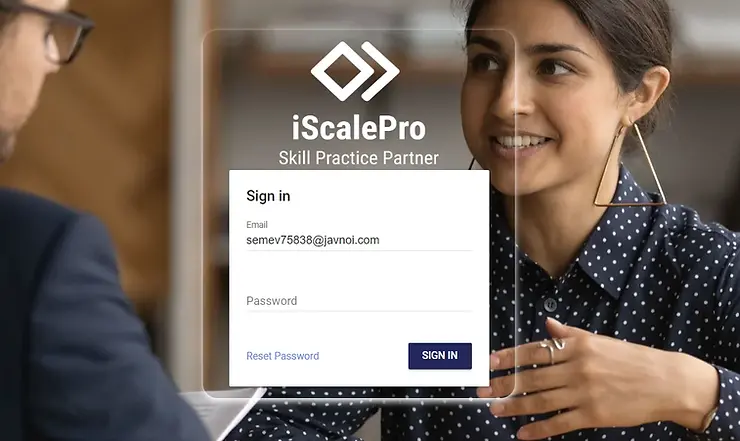
Click “Reset Password”: Look for the “Reset Password” option located below the password field. Click on it.

Allow Email Access: A prompt will appear asking for permission to send a password recovery email to your address. Click to allow this.

Check Your Email: You’ll receive an email from iScalePro titled “Password Recovery” or similar. Open the email.

Click the Reset Link: The email contains a link to reset your password. Click on this link.

Enter New Password: A password reset window will open. Enter your new password in the fields provided.

Confirm Success: If successful, you’ll see a message indicating your password has been changed.
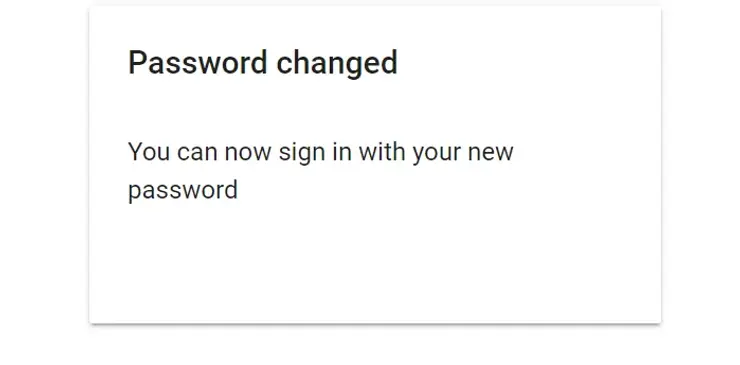
Log In with New Password: Return to the iScalePro login page and enter your email address and the new password you just created.
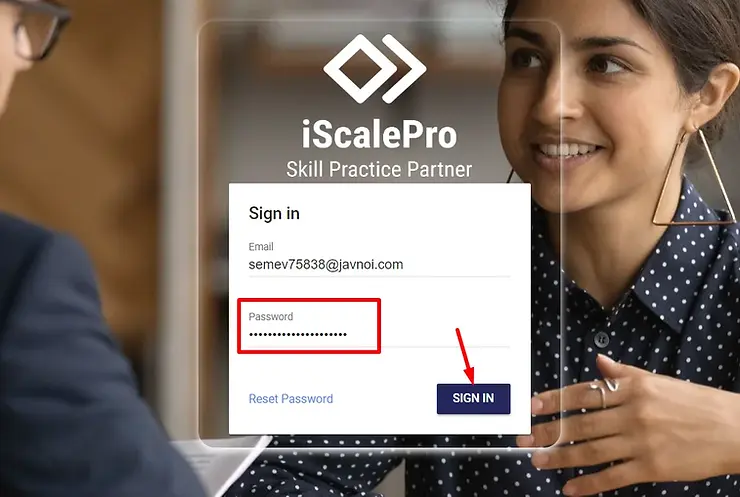
Additional Tips:
- Password Strength: Choose a strong password that’s difficult to guess.
- Security: Avoid using the same password for multiple online accounts.
- Remember Your Password: Consider using a password manager if you have difficulty remembering passwords.
Let us know if you have any questions.


